Learn to AI-generate engaging, classroom-ready presentations in seconds with Monsha's AI presentation maker for teachers. Import content from text, PDFs, URLs, and more, while Monsha takes care of the rest.
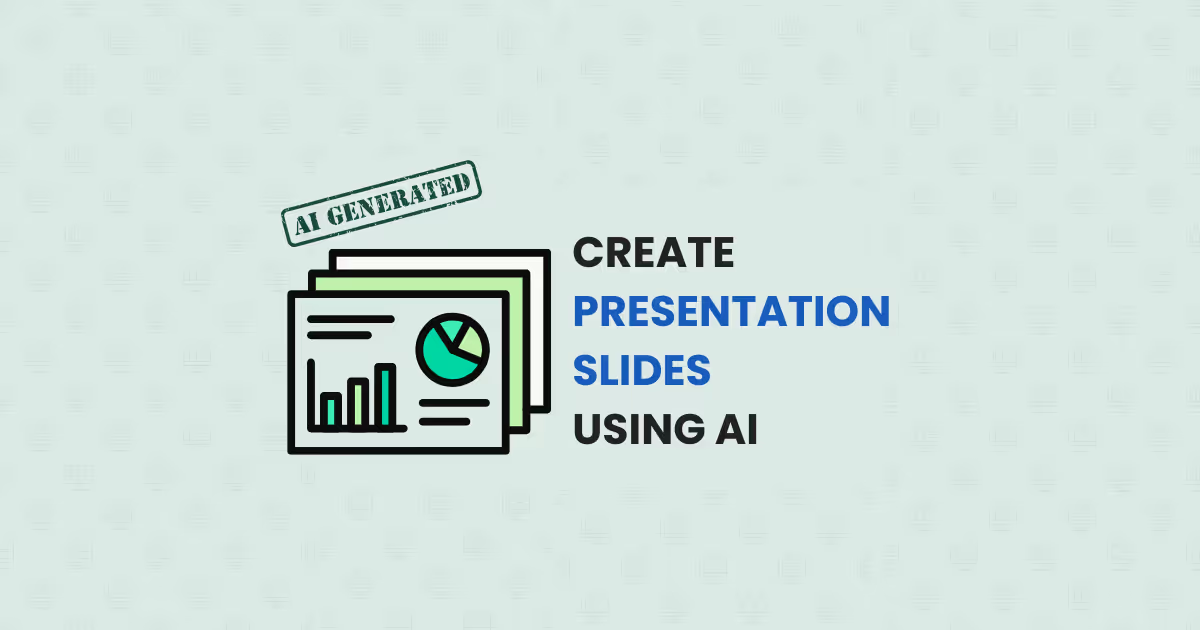
Creating engaging, standards-aligned classroom slides can be a major time-sink, especially when you want them to be thoughtful, age-appropriate, and well-received—not just another generic slide deck thrown together under pressure!
It’s even tougher when you’re piecing together content from various sources and need to synthesize it into cohesive slides.
That’s where Monsha steps in to handle the heavy lifting.
In this guide, I’ll show you how to create tailored, context-appropriate, and educationally rich slides in seconds—using Monsha’s AI presentation maker, without any prompts.
With Monsha, you can easily integrate content from diverse sources—web links, videos, uploaded files, and even learning objectives—without drafting endless prompts or worrying about layout. Just bring in your materials, follow these simple steps, and let Monsha create your slides.
As a bonus, I’ve included an alternative method at the end of the guide.
Follow these steps:
1. Head over to Monsha and sign up or log in—it takes just two clicks!
2. Once you’re in, you’ll see a range of resource you can create with Monsha, from worksheets and questions to lesson plans and reading passages. For this tutorial, let’s go with Presentation Slides.
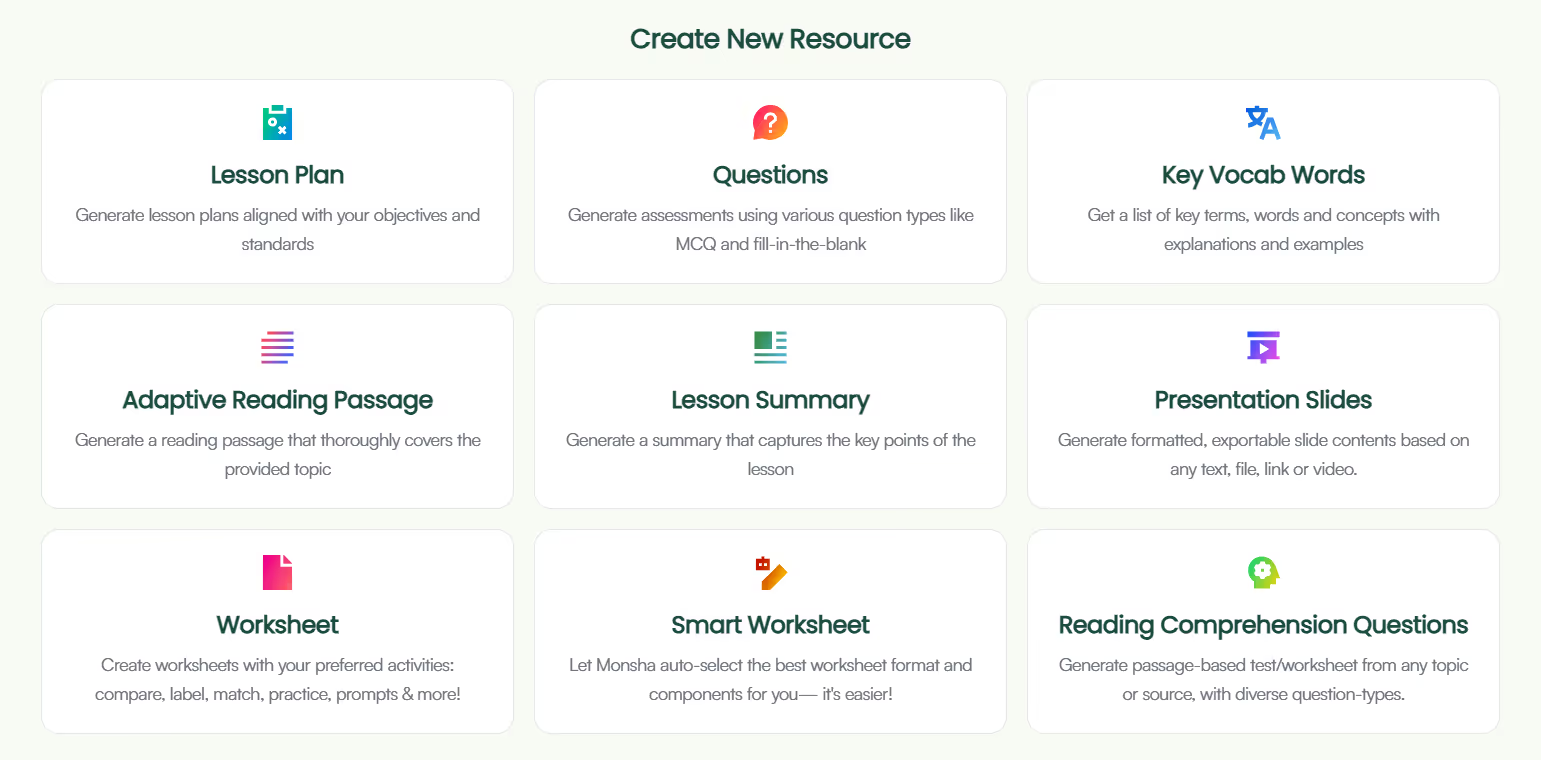
3. You’ll be taken to the presentation creation page. Here, you can assign your presentation to a course, unit, and lesson. This step is optional, but we recommend doing it to keep your resources organized and make the most of Monsha’s ability to plan your entire course or subject into units and lessons. But feel free to skip it now—you can always attach or detach your resources from a course later.
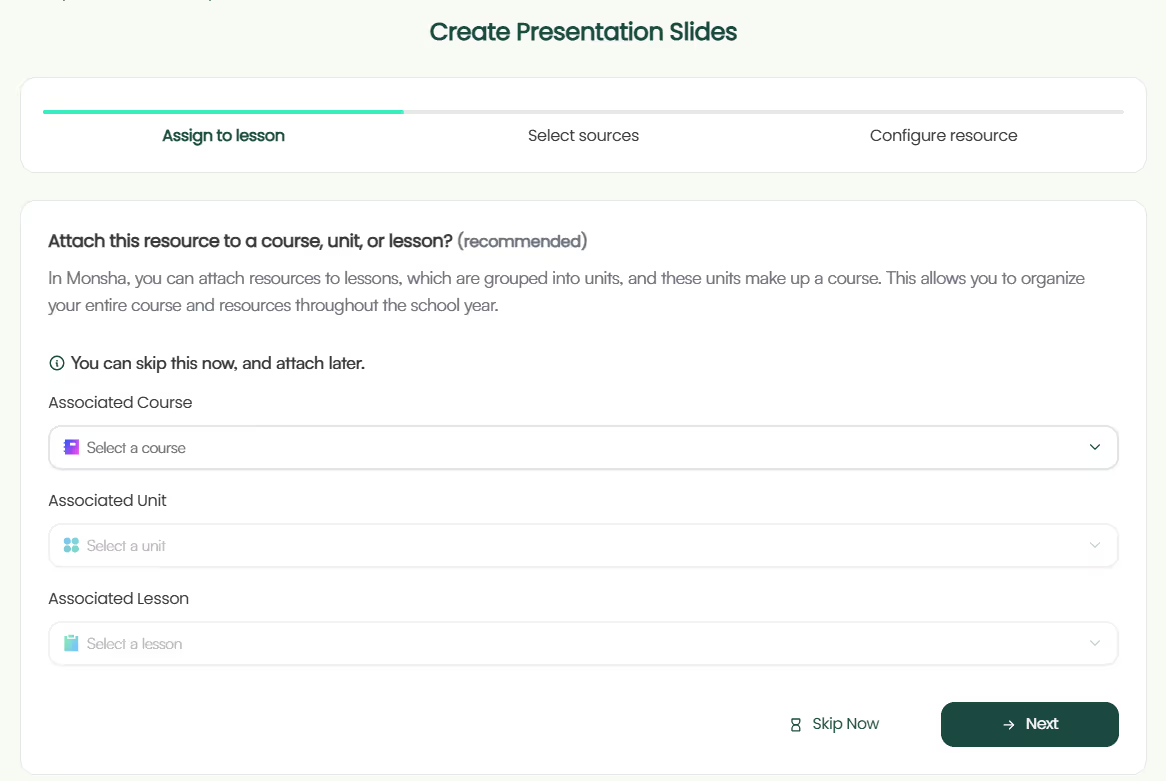
4. Next, choose what you want your presentation to be based on. This is where Monsha gets even more powerful. You can input your reference or source materials and specify what you want your presentation slides to align with. You have the following options, and you can use more than one sources to make your slide content more specific, relevant, and precise!
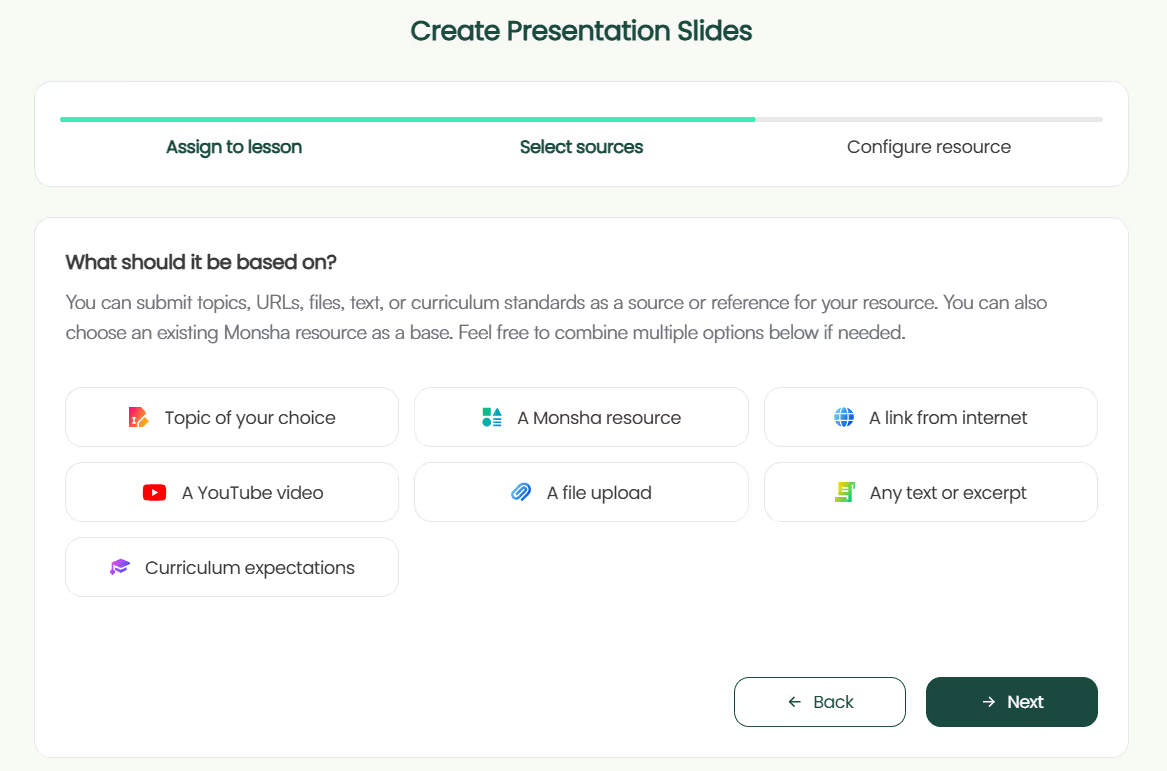
Just select and insert as many sources as you need and click ‘Next’.
5. If you didn’t assign a course in the earlier step, you’ll need to select the grade level and language in this step.
6. Finally, specify the number of slides you want in your presentation.
7. Feel free to include any additional instructions you might have. This can be helpful if you have special requirements not covered in the earlier steps. For example, you might want to focus on a specific area of the source materials, specify the number of slides, or describe the slide layouts, etc.
8. Want images to support your slide visuals? Select Yes!!
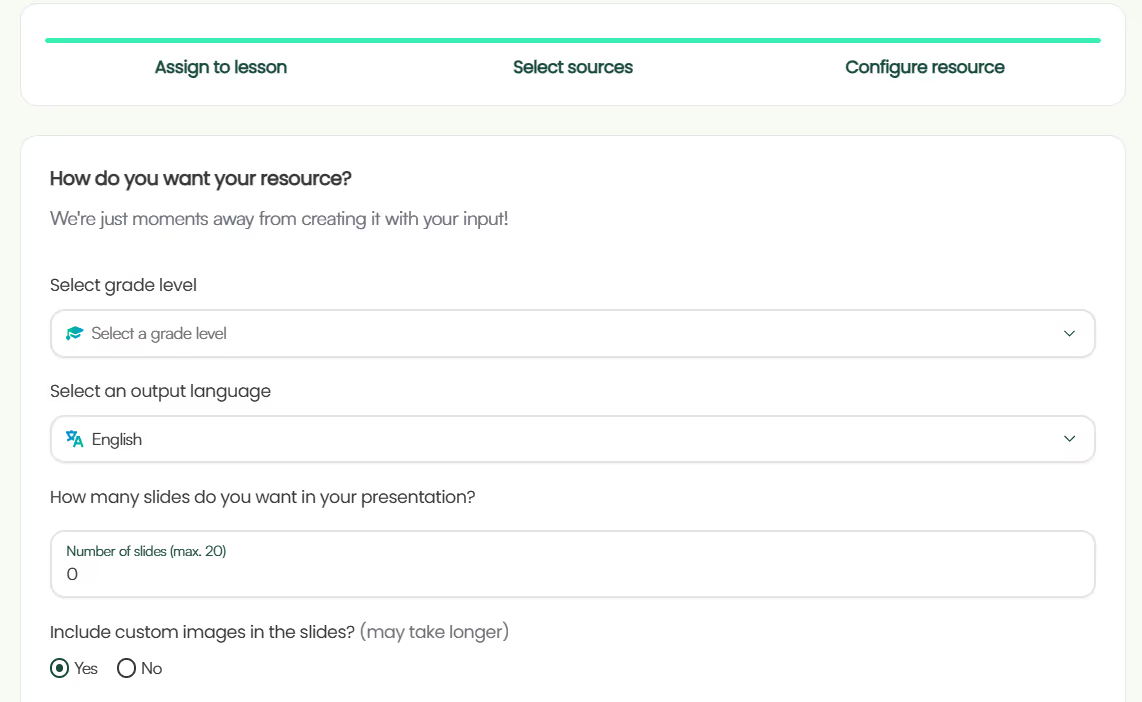
8. Optionally, you can assign a DOK level, Bloom’s Taxonomy level, or Lexile reading level to adapt your slide content.
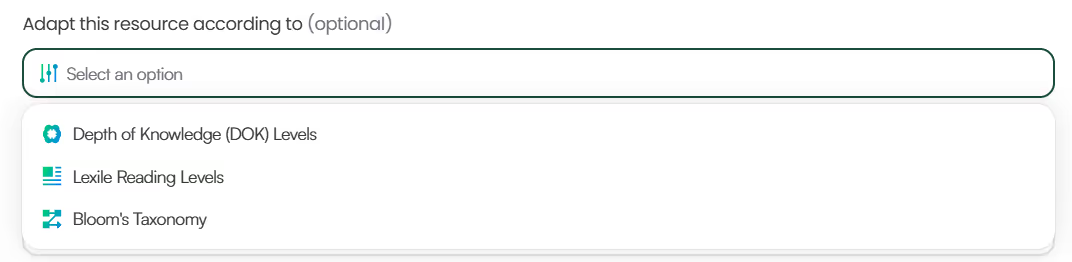
9. Click Generate, and your presentation will be ready in seconds!

Easy, right? But that’s not it. Read on…
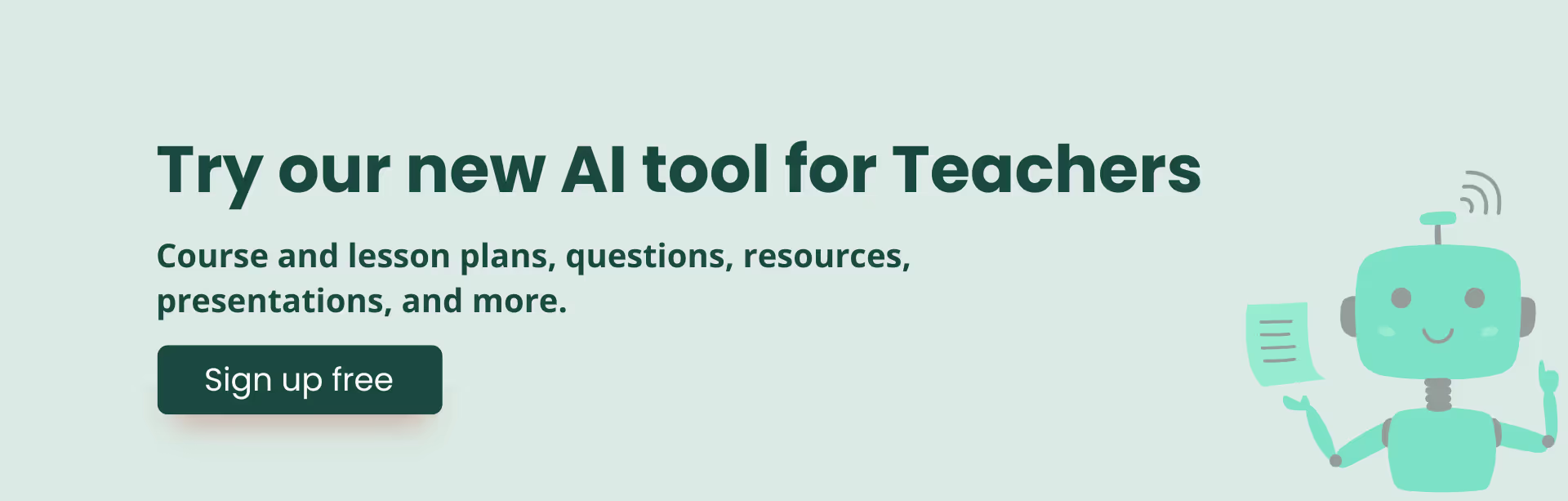
Because Monsha doesn’t just stop at generating the slide content—it gives you full control to make it perfect and expand further! Once you’ve generated the slide content, here’s what you can do:
1. Edit to perfection: Monsha’s powerful editor supports rich content like tables, code, images, equations, and more! If the initial output gets you 80% of the way there, the editor (plus your teaching expertise) will help you reach 90% (and remaining 10% after you export as a PPT).
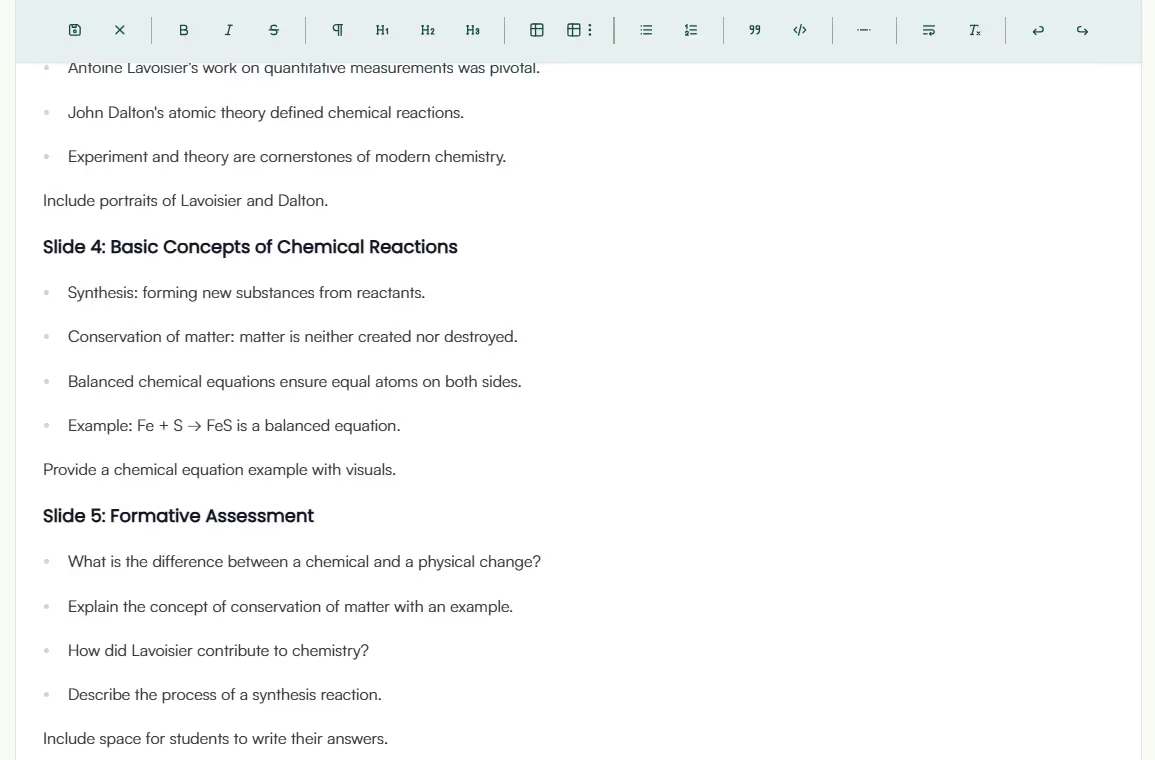
2. Re-generate with a click: Not exactly what you wanted? With one click, you can re-generate the content to add more slides, adjust the tone, layout, add context, or make it more concise—whatever you need.

3. Adapt the presentation by grade level, language, DOK level, Lexile reading level, or Bloom’s taxonomy. This way, you’ll have different versions of the same presentation ready for your students, bringing AI-powered differentiated learning to your classroom.
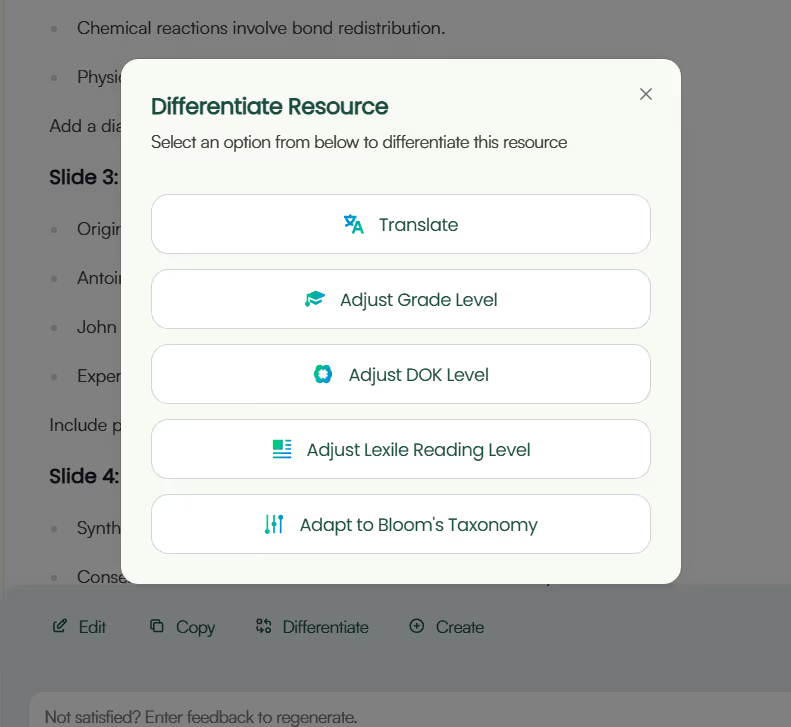
4. Easy export options: Save or share your presentation as a PPT, DOC, PPT, PDF, Google Slides, or other formats.
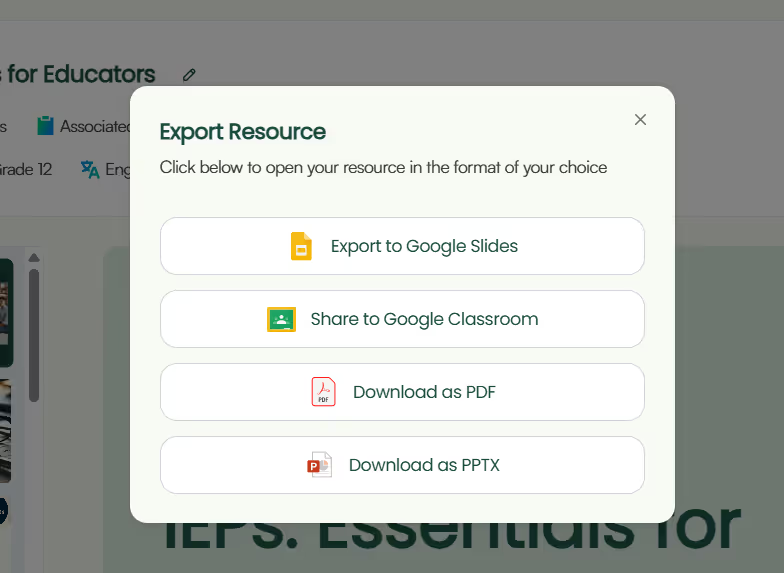
5. Create more content: Generate additional resources, like reading comprehension questions, worksheets, tests, lesson plans, or study materials, directly from the presentation you just made.
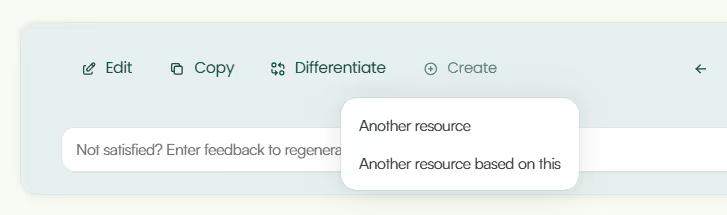
Your presentations are always available for future access in your Monsha account.
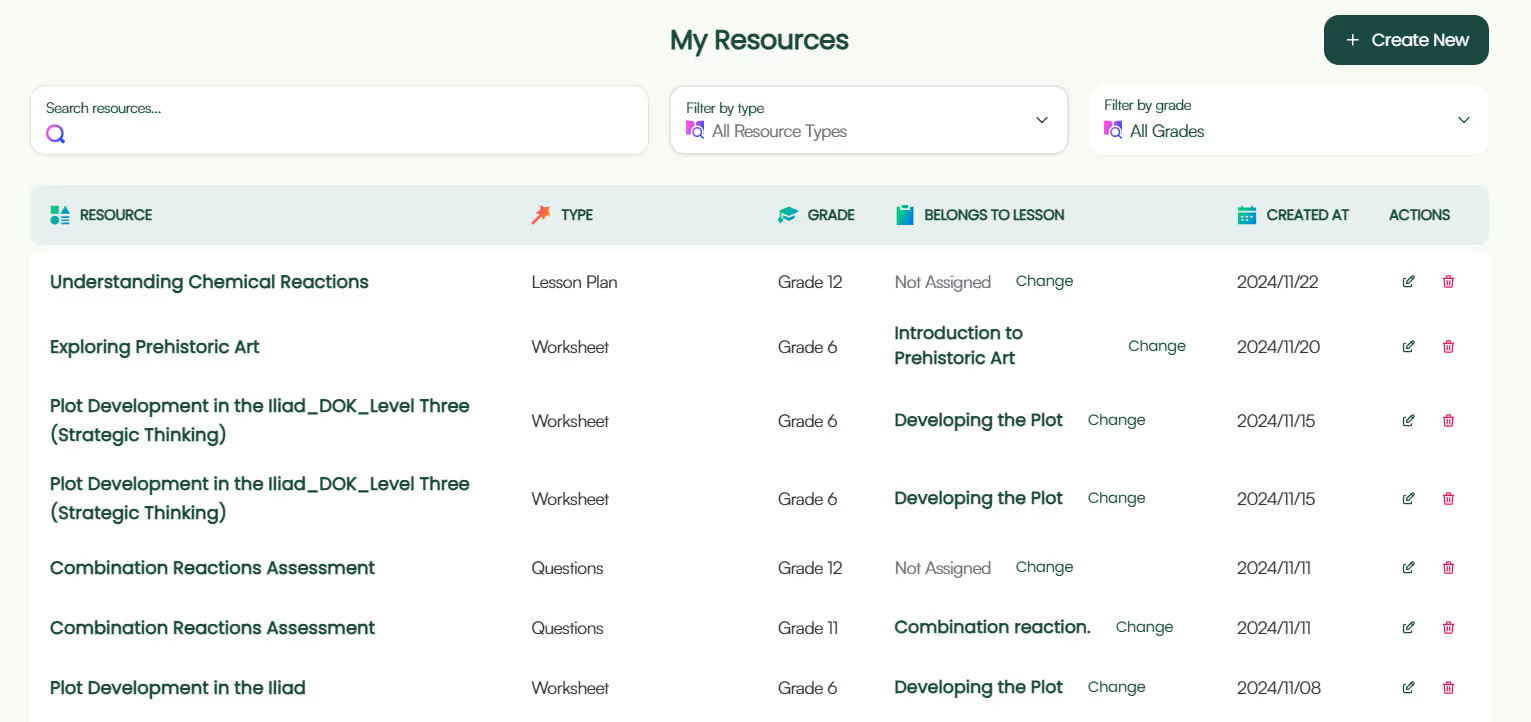
P.S. Are you in our Facebook community?

Chatbots thrive on prompts. Tools like Monsha give you the specificity and ease that chatbots can’t always match. But when you find yourself limited by specialized AI tools, general-purpose AI like ChatGPT can still be a useful fallback.
We have dedicated articles on AI prompts for making presentations, but here’s something to get you started.
Use this prompt:
You are an expert teacher and instructional designer, skilled in creating
engaging, grade-appropriate educational content. Create content for [number_of]
slides for a presentation based on the topic provided below, delimited by triple
double quotes. Ensure the presentation is suitable for [grade].
Topic: """[insert_topic]"""
Instructions:
- The slides must be engaging,
grade-appropriate, and written in the specified language.
- Ensure the content
comprehensively covers all key aspects of the references and topic, without
generic information.
- The words and sentence structures of the slides should be
optimized for classroom presentation.
- Maintain consistency in terminology and
use clear headings to guide focus.
- Incorporate interactive questions or
activities to engage students.
- Alternate between text and visual content to
keep slides dynamic.
- The last slide should include text for a formative
assessment.
If you’d like to use source materials, you can add links or attach a file and prompt it to follow along:
Use the attached file and/or following URL as a source and reference of the
slide content: [insert_URL]
Keep in mind that different AI chatbots have varying limits and capacities for reading external URLs and files, and there’s always some kind of text limit in place. A good workaround is to summarize your source material using ChatGPT, then work with that summary.
Use the following text-excerpt as a source and reference of the presentation
content: Source: [insert_text_excerpt]
Feel free to try both of these methods and see what works best for your workflow. You can even check out other AI presentation tools for teachers. Even if you end up using Monsha for its power, ease, and flexibility, it’s worth trying out the prompts too. With AI booming, prompting will soon be a basic life skill, just like using a computer.
As for Monsha, we designed it to give teachers an easy, iterative, and super-quick way to create just-right resources. Give it a go!

AI for Teachers
We’re the Monsha Team—a group of educators, engineers, and designers building tools to help teachers combat burnout and get back to life.. Our blogs reflect real classroom needs, drawn from conversations with educators around the world and our own journey building Monsha.
Join thousands of educators who use Monsha to plan curriculum and create, adapt, and differentiate resources like lesson plans, assessments, presentations, worksheets, and more.
Get started for free